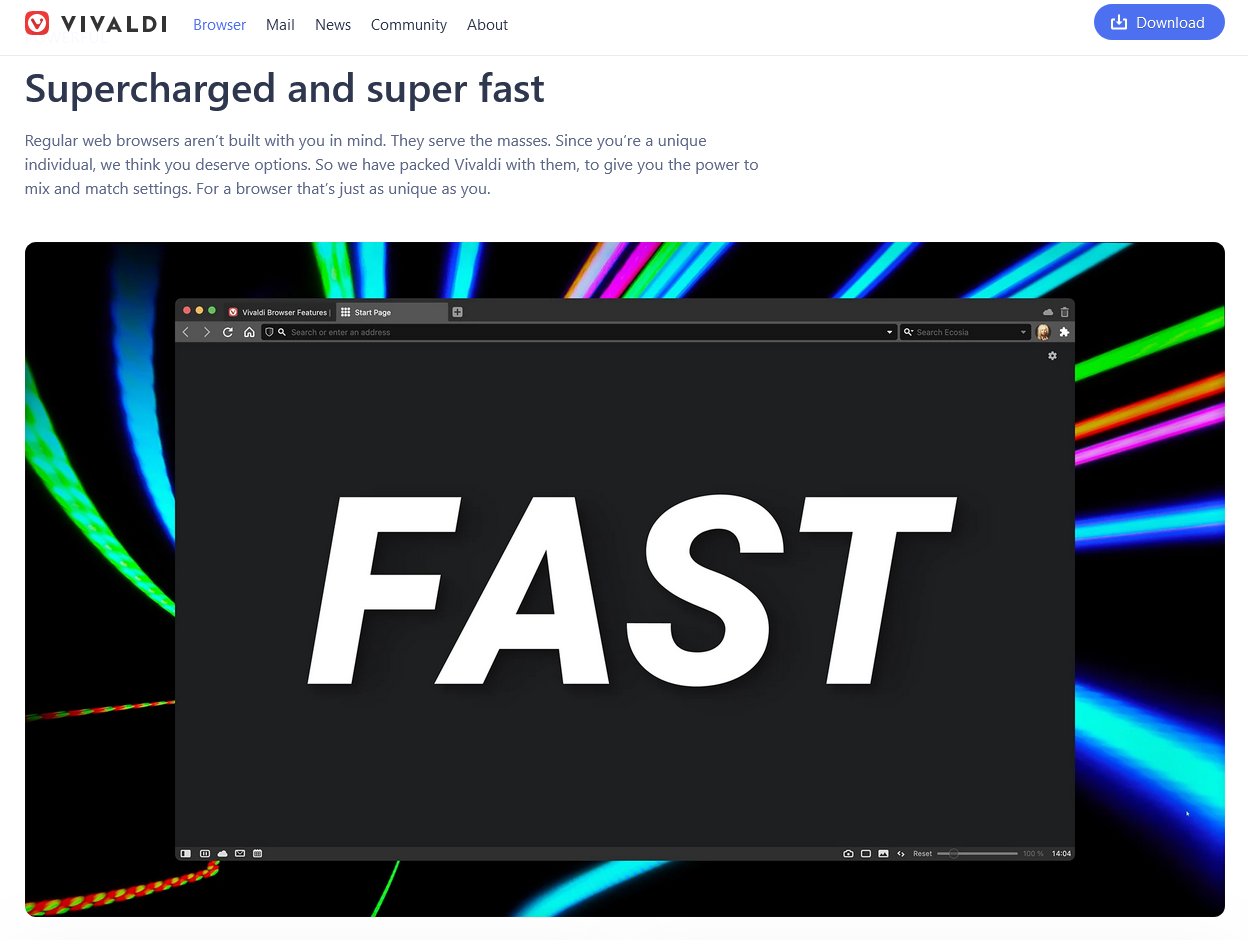
GuessIron: Use your phone as a ruler
Platform: Android
Keywords: ruler, measurement
I don’t know if you will occasionally encounter the need to measure the length of an object, whenever you need to take some simple measurements outside, if the requirements for the results are not very precise, then the rangefinder that comes with the phone can handle similar measurements. However, not all cell phones have rangefinders, and when faced with some relatively precise measurement scenarios, rangefinders can be a bit insufficient. GuessIron wants to help us to take accurate measurements with the help of our cell phones.
First of all, it should be noted that the length of the items that GuessIron is able to measure is limited by the screen of our phone, walls, large objects can not be measured by the application, but to cope with the measurement of some small items (about 10 centimeters) GuessIron seems to be very easy. After opening the app, GuessIron displays the measurement scale directly on both sides of our phone, which is usually not a problem to use right out of the box. Use the zero scale on one side of the screen to align with the side of the item to be measured, and then slide the line on the scale to the corresponding length to take a reading, and after completing the measurement, we can also record the current results of the measurement and the name of the object to be measured.
In addition, the application takes into account the problem of errors, and if necessary, we can calibrate the GuessIron with the help of a real ruler, a piece of bank card, or any other common object for which we know the exact data. All three can be calibrated in almost the same way. To calibrate with a real ruler, for example, align the GuessIron’s zero scale with the ruler’s scale, then expand or reduce the scale until they are exactly the same, then stop and confirm that the calibration is complete. In this way, it is guaranteed that the items we measure with the GuessIron will have the same value. In addition to the common needs of measuring and recording, GuessIron is also very flexible in the way it measures, as we can change the direction of the zero scale line at any time, so that it appears on either side of the screen or in the center. Although the length of the phone screen limits the length of the GuessIron’s measurements, for those who happen to need it, the GuessIron is definitely useful. If you’re interested in GuessIron, download it via F-Droid, it’s open source and completely free.
Osx Uninstaller 2024: The go-to app removal tool for Mac
Platform: macOS
Keywords: screenshot
Osx Uninstaller is our favored app removal utility to completely get rid of unwanted Mac apps. It is one of the most essential tools we recommend to our readers. The latest version Osx Uninstaller 2024 is a new upgrade available for all users to update at no charges. You can learn more on the official site: OsxUninstaller.com.
ScreenFloat: One-stop processing, reference tool for screenshots
Platform: macOS
Keywords: screenshot
I believe that you can’t help but take screenshots when you’re in the office. After all, there are some things that can use pictures to throw the face far more effective than verbal communication. There are a lot of screenshot tools for launchers, such as HapiGo and Raycast that I am using, but there are times when a screenshot is not enough to make things clear, and in case some people are pretending to be blind, we may need to annotate the screenshot. Generally speaking, the launcher can’t handle this anymore, so the only way is to annotate the image through the app before sending the screenshot in each app.
ScreenFloat, another creation from the developers of the well-known file staging tool Yoink, just happens to be able to edit the screenshot after it has been taken, as well as save the image in categories according to its purpose or the purpose for which it was taken, and save it in a customizable format as well. The editing tool also has a lot of symbols, such as dotted lines, boxes, circles, ticks and stars. Not only screenshots, screen recording is also powerful, ScreenFloat also allows you to float the screenshot on top of all the windows, which is very helpful for information comparison and reference. Honestly, in my opinion, the modules of this tool are a bit too many and cumbersome. I can understand the developer’s desire to make an all-in-one app for taking screenshots. However, not everyone has so many screenshot editing needs, most users still have only one labeling need. There is not a lot of demand for categorization, saving, formatting and so on. So exactly what kind of people are suitable to use this software? My answer is – teachers. Especially there are a lot of online class teachers, very need such screenshot, recording tools. Teachers of online classes can receive assignments from their students in a group and then easily correct them with the app’s built-in editor. After correcting the work, they can categorize the students with various scores, which one got 100 and which one got 80, which can be easily distinguished by the labeled pictures. The recording function is a good solution to the problem of students not being able to understand the teacher when he/she is teaching. Teachers who have recorded the screen can send the video file directly, so that students can easily watch it back when they don’t understand.
Other updates
Clear 2.0: Minor change
Platform: iOS
Keywords: task management, to-do list
Clear, as one of the most iconic “ancient” to-do apps, is perhaps the to-do tool for many users, and even the initiation of gesture operation. However, unlike most apps, Clear has neither become a big and strong industry leader, nor a flash in the pan eliminated by time, but has always been in the “zombie” type of update, obviously prompted to update, but as if there is no change, so much so that the major version 2.0 update is listed as a series of “lifetimes” by many people.
Earlier this month, Clear Lists 2.0 was finally released on the App Store, and with a size of 500m+, I was really curious about what kind of grand update 2.0 brought. But after getting my hands on it, I couldn’t help but wonder: are updates now based on “shell changes”? Clear’s original core functions and operation logic have been inherited completely in 2.0. The new version adds a hidden global back button at the bottom area, which can be clicked to go back to the previous layer, which is significantly more friendly for dragging and dropping items across lists as well as for large-screen users. When taking a screenshot, the app will automatically organize two versions of the image and text lists for you to share. In addition, some animation details and logo elements have been reconstructed in version 2.0, such as the prompts for completing to-do and setting reminders when items are swiped horizontally, although the user perception is not obvious. Overall, users of the old version can get started quickly without almost any threshold.
And what is the most obvious part of user perception? It’s the exponential doubling of themes, icons, fonts, sound effects, and a series of decorative collectibles, with more than 100 themes and color schemes alone, and still being updated. The good news is that they’re all free; the bad news is that unlocking them takes as much effort as those Alipay mini-games. Back at the top, you’ll see the collections you can unlock in Rewards, along with the conditions for unlocking them, some of which require specific actions, some of which require a certain frequency of use, and some of which require cumulative achievement. Once you’ve achieved a certain task, swipe horizontally to unlock it. You can also unlock more items in Gift Clear by sharing the app with friends.
For me, the Clear 2.0 update is just like the previous one, “all thunder but no rain”. Although it is claimed to be a complete rewrite, the experience of using it is basically the same as its predecessor. As a long-time user of Clear, the new version is actually not much of a negative plus if we don’t consider the change in size, but the updates I had hoped for to keep up with the times, such as adding desktop widgets or adapting to the Apple Watch, are still not yet available to me in such a big update, and the decorations that are used as icing on the cake can hardly make up for the gap between my heart and my mind (not to mention that I can’t use any of these decorations without widget support). (not to mention that without widget support, I have no use for even the most elaborate decorations).
Notion Calendar: A new way to play calendar, A new cross-platform option
Platform: iOS/macOS/Windows
Keywords: Calendar, Notion
Recently, Notion launched its own calendar app — Notion Calendar. Those familiar with Notion may know that this is actually a “skinned version” of the Cron app that Notion acquired before. However, apart from the name change, Notion has also added some differentiating features to Notion Calendar, namely the linkage with Notion itself.
First, let’s take a look at Notion Calendar’s basic functionality as a calendar app. Currently, Notion Calendar can only connect to Google Calendar accounts, which is a bit unfriendly for users in mainland China. However, Notion Calendar also retains Cron’s multi-account feature, time zone comparison and video conference access. Take the time zone comparison feature as an example, Notion Calendar can add timelines of different time zones on the left side of the main interface to compare with each other, and you can drag the timelines to reorder them.
Notion Calendar also adds a menubar calendar to the desktop version. On macOS you can click on the Notion Calendar icon in the upper right corner to display the list of upcoming events, while on Windows you need to click on the arrow in the lower right corner to open the tray to show the hidden icon, and then click on Notion Calendar to display the list of upcoming events. If you want a more direct view of the upcoming events list as on macOS, you can drag the Notion Calendar icon to the status bar outside the tray and then click on the Notion Calendar icon to achieve the same effect.
Next, let’s take a look at Notion Calendar’s ability to link with Notion. When we create a calendar database or timeline database in Notion, a corresponding database calendar is generated in Notion Calendar and displayed in the timeline. Clicking on any event in Notion database can jump to the corresponding position in Notion Calendar, and clicking on the associated Notion notes in Notion Calendar can jump back to Notion, forming an ecological closed loop. At the same time, modifying the time of each event directly in Notion Calendar will be synchronized to the timeline database of Notion Calendar in real time. Another application linkage feature is that when creating a new event in Notion Calendar, we can directly associate all documents in Notion directly at Docs and links, or we can create a new document directly in Notion, tightly integrating calendar events and notes. Notion Calendar is currently available as a desktop app for macOS and Windows and a mobile app for iOS, both of which are free to download.
PowerToys (Windows): Updated to v0.77, Command Not Found is a new tool that automatically detects and analyzes errors in command entry and provides suggestions for action.
Vivaldi (Android): Updated to v6.5, Vivaldi brings synchronization of the complete browser history, separate search engine settings for private tabs, and a new option in the search suggestion shortcut.
BBEdit (macOS): Updated to v15 with a new Minimap view for a quick look at the overall structure of a file and ChatGPT integration.