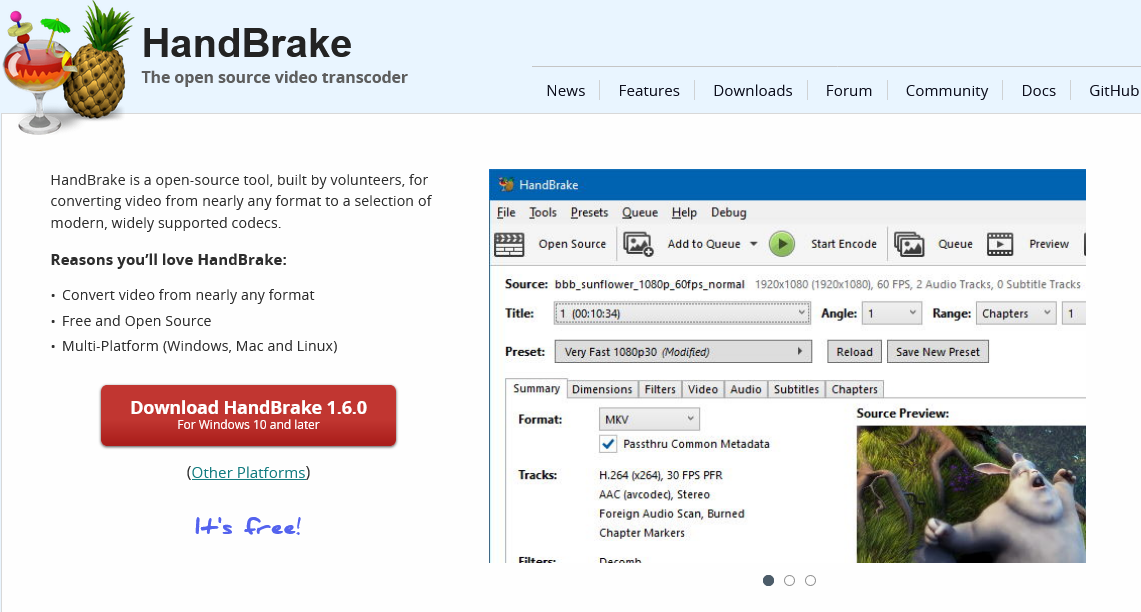
HandBrake is the open source and free video format conversion/compression to transcode compression tool. Whether you download HD movies or record videos on your phone, many times the file size is very huge. It’s a lot of trouble to save or share, so it’s necessary to always have a really good free video compression/format conversion software.
There are a lot of video processing tools available on the Internet, and many people don’t know how to choose between the free and paid ones. And among the software I’ve tried, I think Handbrake is probably the best open source free cross-platform video compression and format conversion software out there! As a universal video transcoding and compression tool, it is not only free, but also cross-platform support for Windows, Mac and Linux operating systems.
HandBrake is a professional and powerful open source free universal video compression and processing software! It supports almost all major video formats, and it also supports the new Web video formats very well. Whether you use Windows, macOS or Linux, HandBrake supports them all, and it also provides an official green Chinese version.
HandBrake is very easy to perform common operations such as video transcoding (MP4 / MKV common video formats conversion), compression of video volume and size. It also supports setting video crop, setting video quality, adding subtitles, filters, video and audio codecs, chapters, etc. The optional parameters are very rich, and it also supports “add to queue” for batch conversion.
Drag and drop the video files or folders you want to process directly onto HandBrake’s interface to get started. Of course, if you don’t want to know or set too many complicated parameters, HandBrake also provides a lot of built-in quick “presets” to help you compress/convert videos quickly.
For example, “Fast 1080p30” in the picture above means “convert to 1080P 30 fps”, and there are other solutions such as “suitable for uploading to online video platforms for sharing”, “optimized for playback on mobile devices”, etc. Press the “Start Encoding” button to quickly get the video transcoded according to the preset solutions.
I personally use HandBrake the most to compress the size of video files, because many times I need to upload or share videos to others, and many web sites or network services will limit the file size and video length, which need to be compressed before uploading. You can also use it to compress some video collections that do not require high image quality to save a lot of hard drive storage space.
HandBrake compresses videos very fast and supports batch conversion, so you can easily and quickly transfer videos with Youtube, Vimeo.com, or other recommended file transfer tools such as Feem, FireFox Send, or by buying servers and setting up Cloudreve, NextCloud, and other private network drives.
Honestly, the interface of HandBrake is not “white-friendly”, because at first glance it may feel slightly complicated, but it is actually quite simple to use, if you have some experience in using software, you should be able to get started in two minutes.
Of course, if you need more foolproof tools, it is recommended to try some paid tools, their interface is relatively intuitive and simple some. And many old tutorials on the Internet will recommend MediaCoder and other old free transcoding tools, their interface is more complex, and has not been updated for a long time, but only the Windows version, so the comprehensive view or open source cross-platform HandBrake is more comprehensive and worth recommending.
On Mac and Linux platforms, the number of video transcoding and compression tools is not as rich as Windows, and many of the better ones are paid tools, so there are not many free graphical tools available. And the new version also supports Apple’s own chip, the performance has been greatly improved, and the speed of compressed video is very fast.
Handbrake can handle converting almost all major common video formats and supports reading the contents of DVDs, Blu-ray discs and converting them to some common formats, such as:
Convert output .MP4 (.M4V) and .MKV formats
Video encoding: AV1, H.265 (x265 and QuickSync), H.264 (x264 and QuickSync), H.265 MPEG-4 and MPEG-2, VP8, VP9 and Theora
Audio encoding: AAC / HE-AAC, MP3, Flac, AC3, or Vorbis
Audio transmissions: AC-3, E-AC3, DTS, DTS-HD, TrueHD, AAC and MP3 tracks
Handbrake is now available in 64-bit and ARM versions for Windows 11, Win10, 8.1, 7, and no longer for XP. In addition to being open source, it also offers a command line version that allows those with the ability to write batch scripts for more complex video processing tasks.
All in all, HandBrake is professional and feature-rich enough as a video compression/video encoding software. With free, open source and cross-platform support, it has become a must-have video transcoding tool for your computer.
If you often need to do some video compression, transcoding, format conversion, cropping, adding subtitles and other processing, especially for Mac or Linux users, then the completely free HandBrake is definitely recommended! Except for its slightly complicated interface, it can basically handle 90% of the video processing needs, saving you the trouble of looking for cracked video tools everywhere.